Device Initialization
If you are binding a Weline Pro edge device for the first time, you must use the Weline Pro mobile client to scan the QR code on the device to complete the binding.
After binding, when you enter the device for the first time, you will be prompted to perform a hard disk format:
- Insert the hard disk into your Weline Pro edge device.
- From the Discover, click your device to enter.
- You will see a format prompt. Click Confirm.
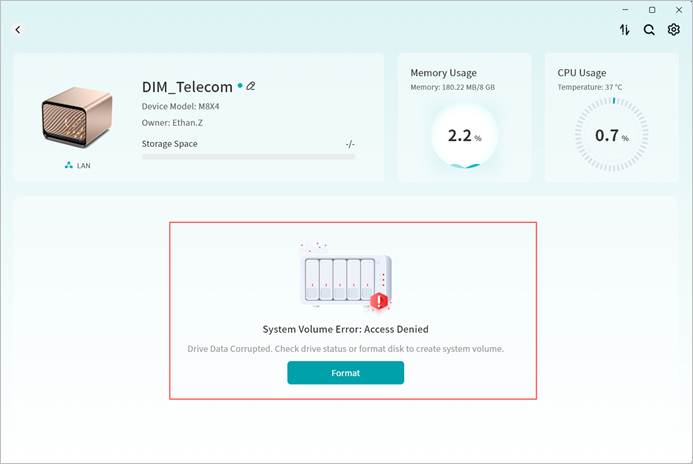
- The Weline Pro client will redirect to Device Management > Disk Management. Click Format and Rebuild System Volume. Select the disks you wish to format and the desired disk format, then click OK. Disk format options include:
- Normal Mode: Basic mode; available capacity equals the sum of all disks, with no redundancy.
- RAID 0: Optimized read/write performance; available capacity equals the sum of all disks, with no redundancy.
- RAID 1: Two disks required; available capacity equals the smaller of the two disks, with redundancy.
- RAID 5: Minimum of three disks; available capacity equals the combined capacity of two data disks, with redundancy.
- The disk format page will display the estimated capacity based on the chosen mode.
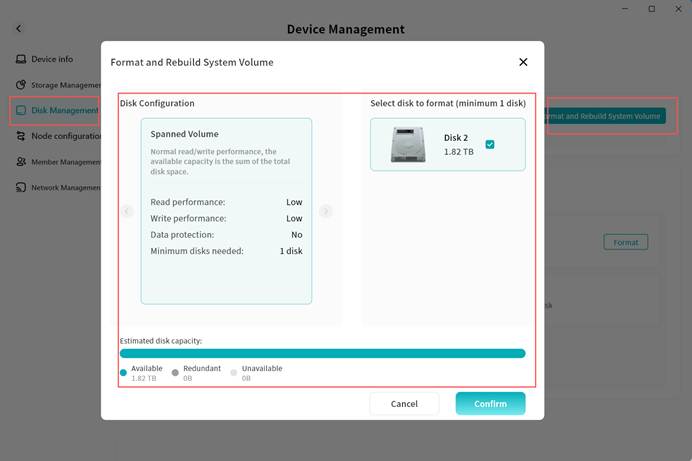
- The system will begin formatting. Please wait patiently.
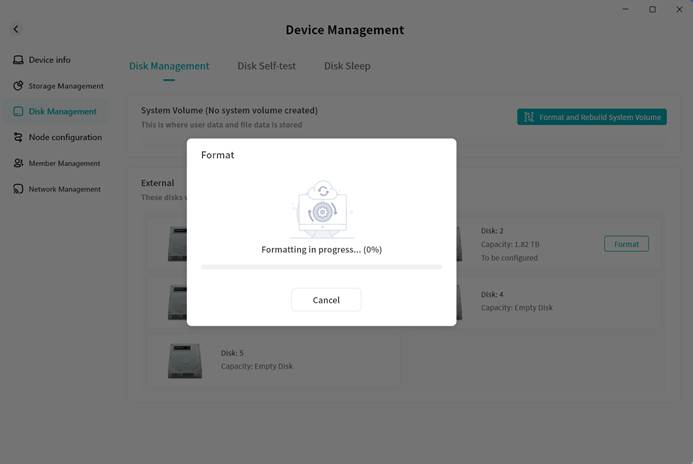
- Once formatting is complete, a confirmation message will appear. Click OK to start using your Weline Pro edge device.